Fedora 33 Officially Released: Here’s How To Upgrade Fedora Linux
After launching Fedora 33 beta last month, the Fedora team has finally announced the release of a new stable version, Fedora 33. This is a successor to the previous Fedora 32, bringing a lot of exciting new features, improvements, and a new edition.
With v33, Fedora Cloud Base Image and Fedora CoreOS will also be available in Amazon’s AWS Marketplace for the first time. If you want to know what’s new in Fedora 33, we have already written a separate article, which you can find here.
Here are the highlights of the key changes to Fedora 33:
- Switch from Ext4 to Btrfs file system by default
- GNOME 3.38 desktop environment
- SWAP on zRAM by default
- Fedora IoT as an official edition
- Nano as default terminal text editor
- earlyOOM by default in KDE variant
- Better thermal management and peak performance on Intel CPUs
- Animated background by default
- Removal of Python 2.6 and Python 3.4
- Updated versions of popular packages like Ruby, Python, and Perl
If you want to try the new version 33 right now, download the ISO image of any variant from the official page. Or, if you’re already using the previous version of Fedora, follow the instructions as I describe below to upgrade your system.
How To Upgrade To Fedora 33?
You can upgrade your Fedora Linux system using two methods: Graphical and command line. Graphical method is the simplest way to upgrade using the GNOME software center, where a notification will now be available in the Updates pane.
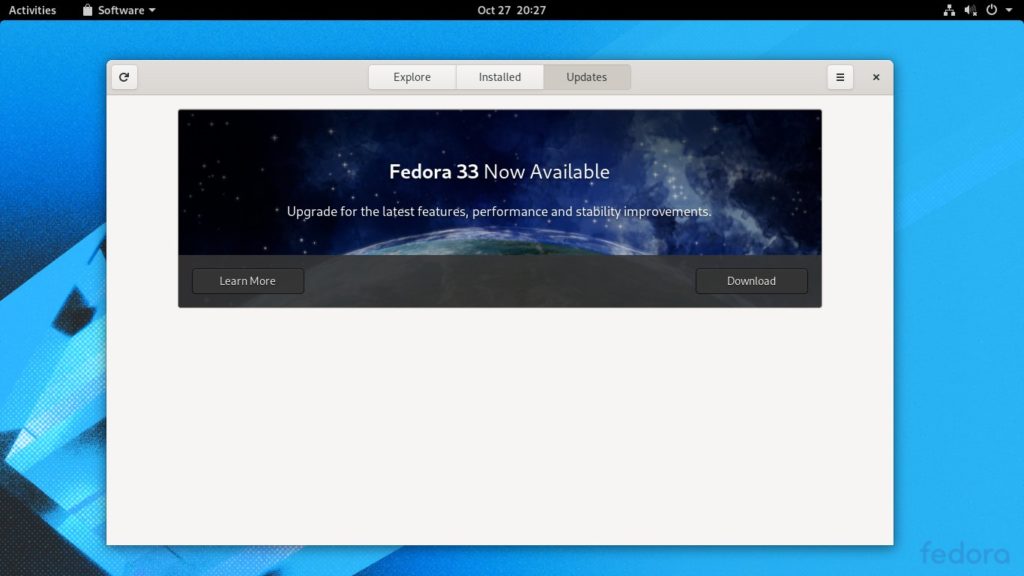
In the second method, you can upgrade your system by running the following commands in your terminal:
$ sudo dnf upgrade --refresh
$ sudo dnf install dnf-plugin-system-upgrade
$ sudo dnf system-upgrade download --releasever=33
$ sudo dnf system-upgrade rebootThe post Fedora 33 Officially Released: Here’s How To Upgrade Fedora Linux appeared first on Fossbytes.
from Fossbytes https://ift.tt/3mqujP5
via IFTTT
Comments
Post a Comment